The Best Airbnbs in Every Country in Europe
Planning on visiting the Old Continent in 2026? Good — you’re in for a treat. I’ve got a few suggestions…

Planning on visiting the Old Continent in 2026? Good — you’re in for a treat. I’ve got a few suggestions…

Not every vacation in the Caribbean has to be in an all-inclusive resort! Although this type of accommodation does have…
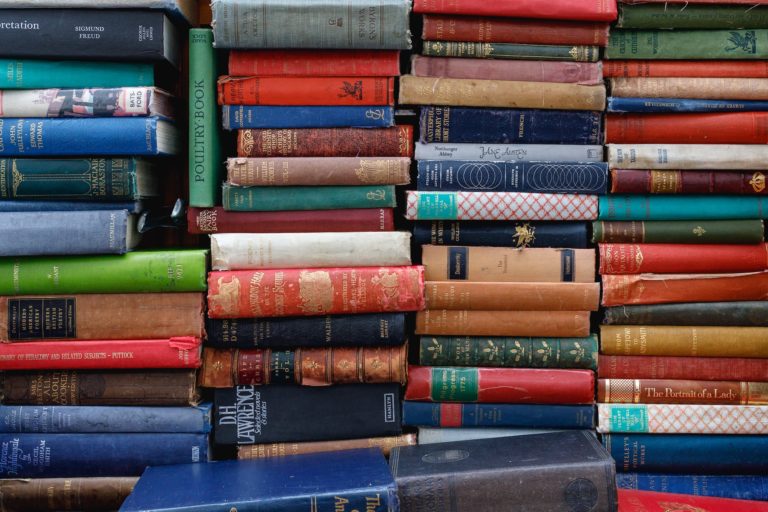
Whether you need an inspirational book to give you the little kick you need to book your trip, or if…

While few things make me happier than falling asleep in Egyptian-thread sheets and bathing in L’Occitane toiletries, I do appreciate…

For most people, the absolute worst part of a trip is packing. They’ll spend hours on end pinning tips and…

It’s no secret that river cruises in Europe have been getting increasingly popular over the past decade as more and…

So you’ve decided to visit Europe this summer, and you’re still undecided about getting a Eurail pass. Is it worth…

There truly is something irresistibly romantic about the idea of train travel in Europe, isn’t there? I’ve admittedly done rather…

While it is very easy to imagine yourself jetting away to an exotic location, in reality, a stress-free, successful trip…

Against all odds — I am a fair-skinned blonde northerner with high sensitivity to the sun — I have become a…

It’s that time of the year again — get started on shopping travel gifts for travellers in your entourage, be…

“Christmas waves a magic wand over this world, and behold, everything is softer and more beautiful.” -Norman Vincent Peale Arguably,…